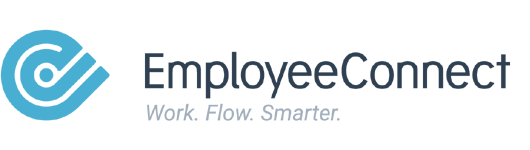Overview
Delegation allows you to temporarily assign your responsibilities (such as approvals, logins, or managing direct reports) to another active user. This ensures that important tasks are not delayed when you’re on leave or unavailable.
Who Can Do This
- HR: Can assign delegation on behalf of managers.
- Managers: Can assign their own delegation.
Steps to Set Up Delegation
For HR
- Go to Advanced > System Management > Status > Delegation.
- Select the manager and assign the delegate.
- Set a start and end date.
- Save.

For Managers
- Go to Preferences > Delegation.
- Choose a delegate from the active users list.
- Set a start and end date.
- Save.
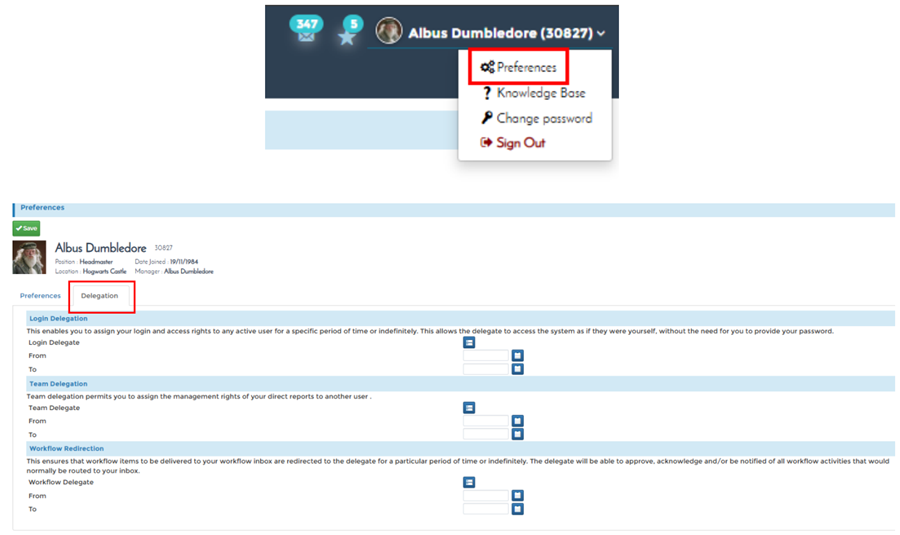
Key Options / Settings
- Login Delegation
Allows another user to log in as you (without needing your password). - Team Delegation
Transfers management rights for your direct reports. - Workflow Delegation
Routes new workflow items (approvals, acknowledgements, notifications) to your delegate’s inbox.

⚠️ Important Notes
- Delegation applies only to new workflow items created after delegation begins.
- Existing items already in your inbox remain with you.
- Always assign an active user as your delegate.
💡 Best Practices
- Use start and end dates to avoid leaving delegation open-ended.
- Clear your inbox before going on leave to prevent bottlenecks.
- Remove or update delegation once you return.