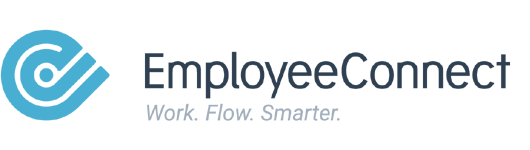Overview
Superusers have the highest level of access in EmployeeConnect. Each client can have up to two Superuser profiles by default. This article explains how a Superuser Security Group profile can assign another Superuser.
Who Can Do This
Superuser only – Only existing Superusers can assign another Superuser.
Steps to Assign a Superuser
- Go to Advanced > System Management.
- Search for the employee you want to assign as Superuser.
- Click the blue arrow button next to their name to edit.

- In the Security Group dropdown list, select Superuser.
- Click Save.
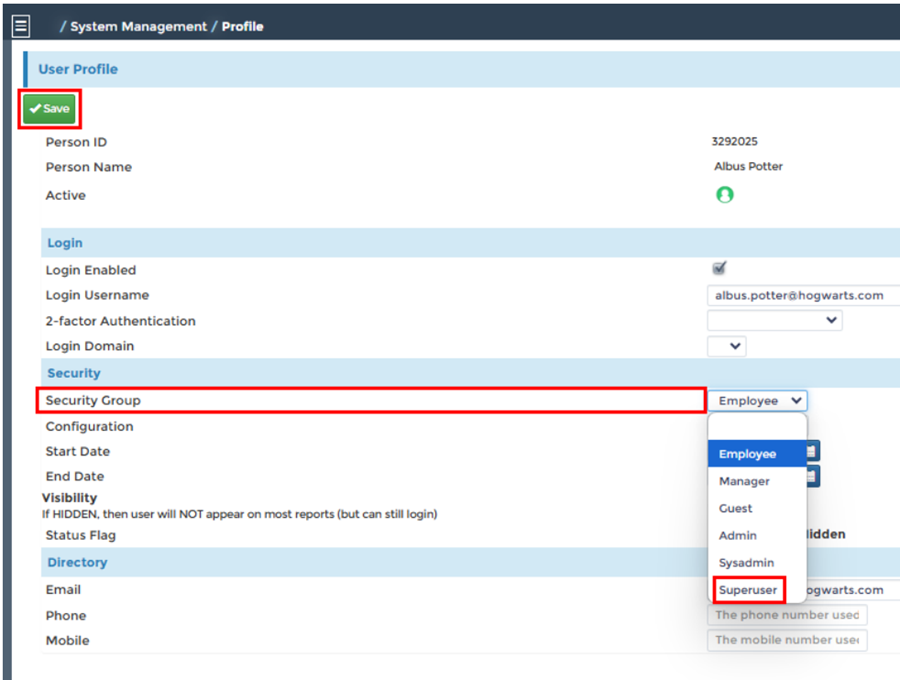
⚠️ Important
- By default, each client is limited to two Superuser profiles.
- Assign Superuser access carefully, as this role provides full system control.
💡 Tips
- Review current Superusers before assigning a new one.
- Use Superuser access sparingly to maintain system security.
- Consider documenting who holds Superuser roles for audit purposes.