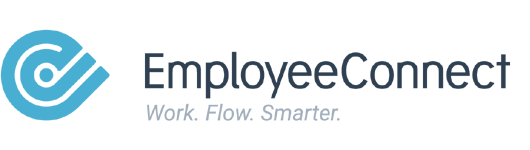Overview
There are multiple ways to reset an employee’s password in EmployeeConnect. This can be done individually, for groups, or directly by an Admin. You can also unlock accounts or set up two-factor authentication during the process.
Who Can Do This
- HR/Admins with access to Communication or System Management.
Methods for Resetting Passwords
A. Reset via Communication > Messages
- Go to Advanced > Communication > Messages > Password Reset.
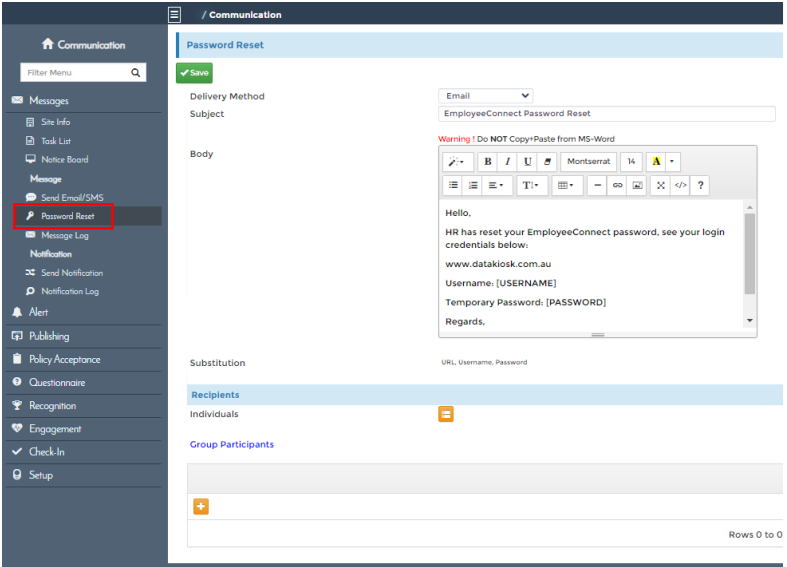
- Click the orange picklist button to select an individual.
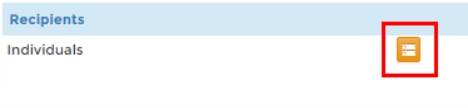
- Choose the employee, then click the reset icon and Save.
- The reset password will be sent to the email linked to the employee’s user profile.
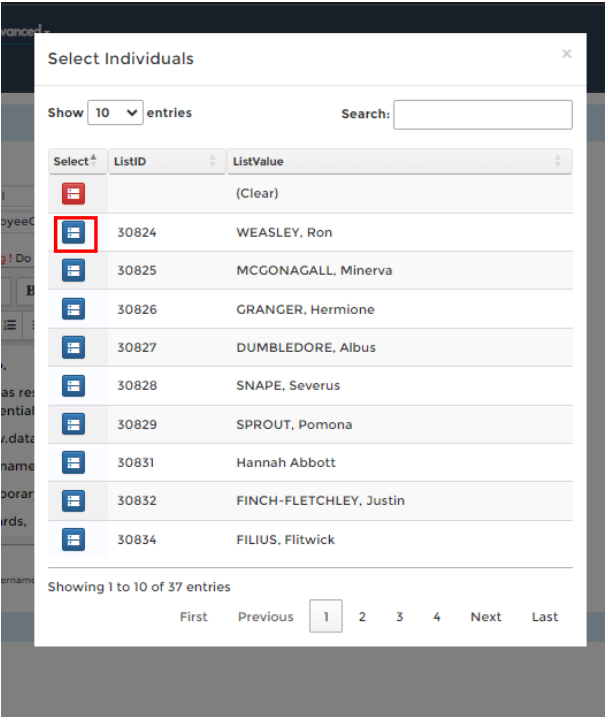
- The reset password will be sent to the email linked to the employee’s user profile.
- To reset passwords for multiple users:
- Click the orange plus button under Group Recipients.
- Click the green check mark button to save.
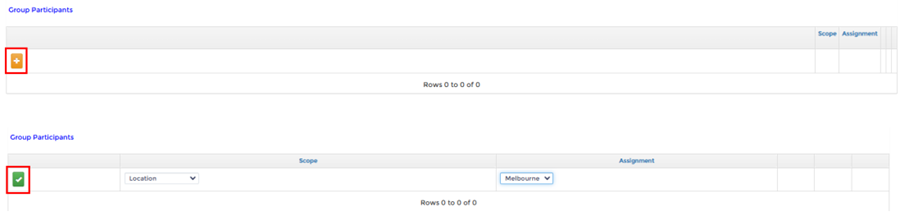
B. Set Up a Password Reset Template
- Go to Advanced > Communication > Messages > Setup > Email Template.
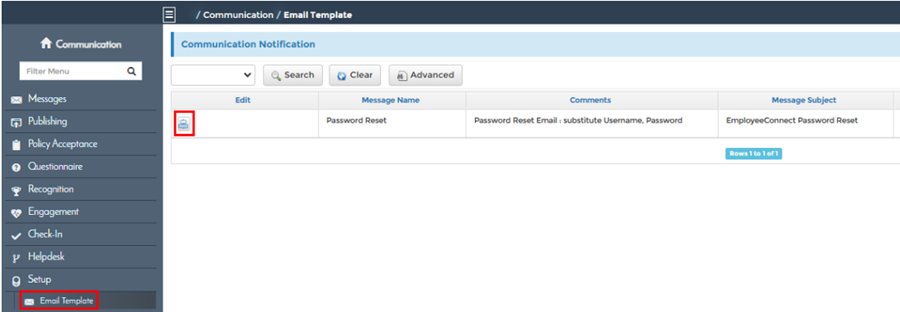
- Create or customize the template used for password reset emails.
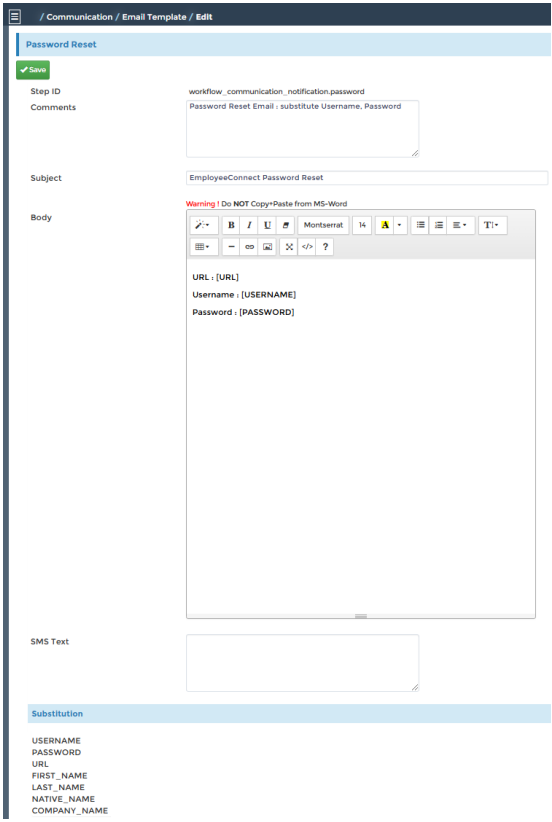
C. Reset via System Management > Users
- Go to Advanced > System Management > Users > Username/Password.

- Under the Password Reset column, click the button to open the reset page.
- Select your preferred delivery mode and click Save.
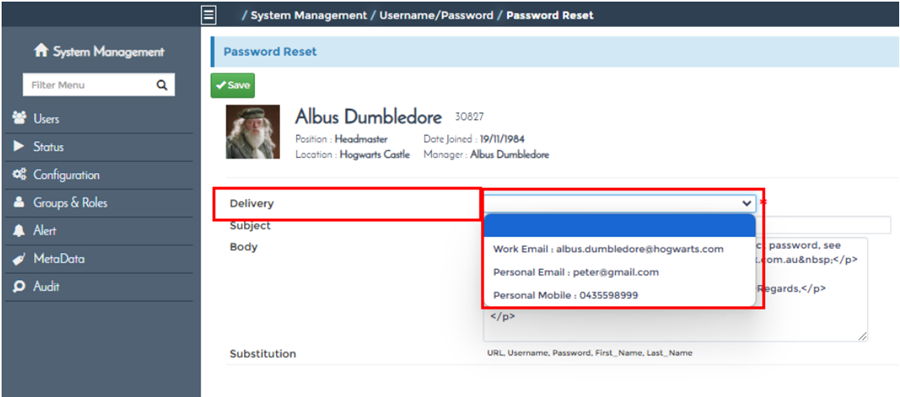
- To manually assign a password:
- Click the edit button.

- Enter the new password in the New Password field.
- Click the green check mark button to save.

- Click the edit button.
Additional Actions from the User Report
- Unlock an Account – If a profile is locked after five failed login attempts, tick the box and click the green check mark to unlock.

- Enable Two-Factor Authentication (2FA) – Set up stronger security from this page as needed.

⚠️ Important
- Password reset emails are only sent to the email address registered in the user profile.
- Group resets should be used with caution to avoid accidental resets.
- Ensure two-factor authentication is communicated to the employee before enabling.
💡 Tips
- Encourage employees to update their password after login for better security.
- Use templates to maintain consistent password reset communications.
- Limit manual resets to special cases where email reset isn’t feasible.