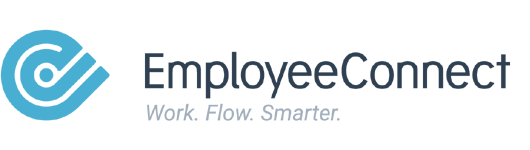Overview
The Metadata Override feature lets a Superuser make simple, temporary adjustments to forms and reports in EmployeeConnect — such as renaming fields, hiding them, or making them mandatory.
This is often useful for tailoring the system to specific business needs without requiring a full configuration change.
Who Can Do This
- Only Superusers can access Metadata Override.
- Each client is limited to one Superuser.
- To gain access, contact your Account Manager or submit a support ticket.
How to Enable Metadata Override
- Go to Advanced > System Management > Metadata > New Metadata Change.

- Fill in the required details and click Save.
- After saving, a new option called Metadata Override will appear under the Advanced menu.

Using Metadata Override
A. For Forms (e.g., Personal Change Request)
- Go to Personal > Personal Change Request.
- Click Advanced > Metadata Override.

- An edit icon will appear next to each field.

- Click the icon to open the override settings, where you can:
- Label – Rename the field.
- Tooltip – Add helper text that appears on hover.
- Mandatory – Require or remove requirement for the field.
- Visible – Show or hide the field.

B. For Reports
- You can apply the same settings (rename, tooltip, mandatory, visibility) to report columns

⚠️ Important
- Metadata overrides are temporary. They last only for the current session.
- Once you log out, the overrides are removed.
- To reapply changes, submit a New Metadata Change.
💡 Tips
- Use Metadata Override for quick adjustments or testing, not long-term configurations.
- Always document any overrides you apply, especially if multiple admins share responsibilities.
- For permanent changes, work with your Account Manager or submit a configuration request.